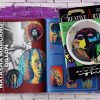Resolution: What You Need To Know For Print
 When preparing your project for print, one of your top design considerations needs to be Resolution. This is because you need your images, text, and PDF to be 300 dpi or higher so your printed piece isn’t at risk for being unclear or fuzzy once they have been printed. At PrintingCenterUSA, we make every effort to inform our customers of images that are low-resolution during the proofing process for your project, however being aware beforehand will end up saving you time and money on your project. So let’s dive right into what you need to know!
When preparing your project for print, one of your top design considerations needs to be Resolution. This is because you need your images, text, and PDF to be 300 dpi or higher so your printed piece isn’t at risk for being unclear or fuzzy once they have been printed. At PrintingCenterUSA, we make every effort to inform our customers of images that are low-resolution during the proofing process for your project, however being aware beforehand will end up saving you time and money on your project. So let’s dive right into what you need to know!
Request a Free Sample Pack: Learn More
1. What is Resolution?
Resolution refers to the detail that an image holds. The higher the resolution, the more detail. The lower the resolution, the less detail. Image resolution is measured in DPI and PPI. DPI stands for Dots Per Inch. PPI stands for Pixels Per Inch.
2. What is the difference between DPI and PPI?
DO NOT stress over the difference between the two. DPI refers to how many dots per inch there are in a printed image. PPI refers to how many pixels per inch there are in a digital image. So, technically, it’s PPI until you have a physically printed image, then it becomes DPI and vice versa. However, pixels and dots are pretty much interchangeable. A 300 PPI image will still be a 300 DPI image. They both refer to the number of units within a square inch of an image.
3. My project looks clear on my screen. Why are you telling me it is low resolution?
 |
vs |  |
If you are informed by our technical team that your files are low resolution when you are confident that your images are high resolution because they appear clear on your screen, then the screen itself is likely the cause.
In our increasingly digital world, we spend most of our days staring at our smart phones, tablets, computers, and television screens. We will take a photo on our cell phone, upload it to our social media accounts, and text them to our friends. But what do all of these devices you’re sharing your images on have in common? Well, they are all digital screens which are considered low-resolution devices. This means that images don’t need to be as high-resolution to appear clear on the screen. Since they don’t need to be a high-resolution to be clear, then they don’t need to be saved and uploaded at a high-resolution.
If you were to print those images from your phone, or even images that you found in a quick Google search, then the results will likely disappoint you. They probably appear fuzzy or pixelated once printed. And if you’re printing something out then it is usually important or meaningful, and you want it to look fantastic!
How to Convert RGB to CMYK: Learn More
4. Why aren’t my images printing crisp and clear?
The digital images you are seeing daily are usually somewhere between 72 and 100 DPI. The images you see when you get film developed or open a picture book are 300 PPI or higher. This is because a printed image requires much more detail per inch to showcase clarity. Here are a few scenarios that could cause your images (even if they were high-resolution originally) to be low-resolution:

- Downloaded from a website or Google: Images found on the internet are generally a lower 72-100 dpi to help speed up load time.
- Downloaded from a photographer’s website: These images were most likely saved at the lowest dpi possible to prevent people from stealing and reproducing a photographer’s images.
- Emailed Photo: Sometimes when you email a photo without ensuring a lossless compression, the email will default to an optimized size. This is actually compressing the size of your image.
- Saved from Instagram: Instagram’s image dimensions are a maximum of 1080 pixels wide at 72 dpi. This would translate to a 3.6 inch wide image at 300 dpi. So if your image is larger than 3.6 inches on your printed project, then it will be low-resolution.
- Saved from a Word Document: If an image is saved and sent to you in a word document and then copy & pasted into your project file, then it will almost always be pixelated once printed.
5. What can I do to ensure my images, text, and PDF file are all high-resolution?
It’s not all gloom and doom when it comes to resolution. The trick is to use the right tools! Here are a few suggestions we have to ensure a crisp printed project:
- Use a nice camera: While cell phone cameras are quickly becoming higher and higher resolution, it is still safest to use a camera that is built to provide a printed end product. An inexpensive point-and-shoot camera would work just fine, but we recommend a DSLR to produce an overall higher-quality image. This will provide you with a very high-resolution raw file that you can edit and then size down to the desired size for your project.

- Know your dimensions: You want your image to be 300 dpi at the desired dimensions in your project. So if your image is going to be an 11×17 inch spread, then your image needs to be 300 dpi at 11×17 inches. This would make the pixel dimension be 5100 x 3300. If you just want your image to be a 1 inch square thumbnail, then you would need your image to be 300 dpi at 1×1 inch. This would make the pixel dimension be 300 x 300.
- Use vectors whenever possible: Vector graphics and text are a huge asset when going to print. Stay away from rasterized text or graphics (like in an image saved as a .jpg) and use vectors. You can use vectors in Adobe Suite Programs like Illustrator, Photoshop, and InDesign. Vector graphics are scalable to any size without losing clarity, so you can see why they’d be an asset for your project. If you are using vector graphics, then you MUST save the file with the vectors as a PDF and not a JPEG at any point. That would rasterize the text and cause it to lose its scalable abilities.
- Use the Adobe Suite Programs: These programs allow you to easily check the exact DPI of images in your project AND you can save a layered PDF file with minimal or no compression. When using programs like Word and Publisher you are at the mercy of the default resolution and compression settings, which may hinder the clarity of your image.

- Don’t Over Edit: As fun as it is to play with filters and other adjustment settings like contrast and saturation, the more you edit your images, the more information you are losing in the process. So just be wary!

- Utilize Stock Image and Graphic Sites: Websites like Unsplash offer beautiful high-resolution images that are free for download. Others like Shutterstock have high resolution images AND vector graphics for sale. While you probably don’t want to make a whole project out of other people’s images, these websites are a great asset to fill holes if needed.
6. Can I turn my 72 dpi image to a 300 dpi image?
That is a hard no. While you can resize a 72 dpi image to 300 dpi, you will not actually be adding any detail to your image and it will still print pixelated. You can only size down, not up (shown below). This is why having a large raw image file or scalable vector graphics are such an asset during the printing process.

7. Will PrintingCenterUSA print my project as it is?
We know that sometimes, low-resolution images are unavoidable. So, yes, we will print your project as it is after receiving approval. Our technical team will provide you with a free PDF proof that you must approve before the project goes into production. At this time, you will be informed of any low-resolution images in your project and given the opportunity to find a solution. If there is no solution and you are fine with the image being at risk for looking fuzzy, then we will proceed with your approved project.
{{cta(‘889d1607-f8f3-47e9-9c94-f751cd3afbed’)}}